Introduction to Addons and xpi Files in Firefox
Firefox provides wide range of addons which can be used inside the firefox web browser. If you are a web developer or designer these addons can be used to optimize your performance and development time. These addons are separated into various categories. You can get more details from addon directory at https://addons.mozilla.org. In this post i am going to explain how to install a firefox plugin manually by downloading the .xpi.
How to Install Firefox addon Manually Using .xpi File
Step 1 – Go to https://addons.mozilla.org. and select a addon to download as shown in screen shot below.

Step 2 – Download the plugin to your local pc. If you are using the firefox browser it will ask you to install automatically. Otherwise you can download the .xpi file.
Step 3 – Double click to open the .xpi file and get the screen shown below.

Step 4 – Click the install button on the pop up window and it will automatically install the firefox plugin.
Step 5 – Click the restart button on the pop up window shown in the next screenshot. It will restart the firefox browser.

Step 6 – Then you can use the addon. Addon may be on menu bar or status bar depending on the type of addon.

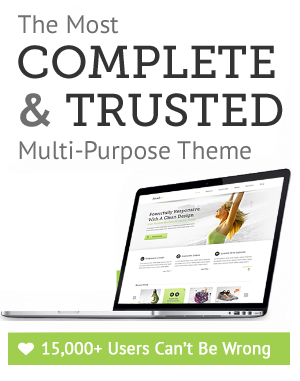

Leave a Reply