Introduction to Using Web Developer Toolbar CSS Menu
Install Web Developer Toolbar
- Go to https://addons.mozilla.org/en-US/firefox/addon/web-developer and click “Add to Firefox” button.
- Then it will ask you to install the plugin. Click “Install Now” button and it will be installed automatically in few seconds.
- Then Click the restart browser button after installation.
- Once the browser is restarted Web Developer Toolbar will be displayed below the Navigation Toolbar.
- If it is not displayed right click on the Title Bar and tick the Web Developer Toolbar checkbox and then it will be displayed in the location mentioned above.
- Check out the following screen shot on how the developer toolbar is displayed and be ready to get surprised by the functionalities provided by Web Developer Toolbar.
-

Web Developer Toolbar CSS Functionality
- Disable Styles
- All Styles
- Inline Styles
- Embedded Style
- Linked Style Sheets
- Browser Default Styles
- Print Styles
- Individual Style Sheets
- View CSS
- View Style Information
- Add User Style Sheet
- Edit CSS
Disable CSS Styles

1. Disabling All Styles
Once you click on the All Styles checkbox on the Disable Styles menu, all the inline,embedded and external css will be removed temporally from the page displayed in the browser and output will be displayed on the browser. By doing this you can figure out whether your page is readable to users without css. Remove the tick to apply all the disabled css after checking.
2. Disabling Inline Styles
When we add style attribute in the tag declaration (Ex:
) we call it as inline styles. These type of styles are only valid to the applied tag and cannot be reused. It is not a good practice to write inline css styles since it prevents the reusability. But sometimes depending on the web page structure we might have to write some inline styles. By using this inline styles menu option in Disable Styles menu we can remove the inline styles. Then we can minimize the inline styles to improve reusability.3. Disabling Embedded Styles
These types of styles are declared in the head section of the page. Embedded styles are reusable inside single page only. This is a better option if you have styles specific to each page. You can use the Embedded Styles option in the menu to disable the embedded styles and see the browser output.
4. Disabling Linked Style Sheets
Linked stylesheets are the external css files you use in the web pages. Writing CSS inside these files are the best and recommended method since it allows reusability of css code across whole web site. Using this option you can remove all the external stylesheets and preview the output on the web browser.
5. Disabling Browser Default Styles
Every browser has default set of styles embedded. Best example is the body tag which has a default margin and padding provided by the browser default styles. That’s why we set the margin and padding to 0 for body tag in every web application before we write the css. Using this menu option you can figure out what are the styles provided by browser default.Also alternative way to find this css is to type “resource://gre/res/html.css” in firefox and it will display the default style sheet.
6. Disabling Print Styles
There are various ways to define styles according to your output method. These are called media types and most common used media types are print and screen. Screen is used to define the css styles for web browsers and print is used to define the styles when you print the web page. Following code shows how we can create styles based on output format.
Using these options we can disable each type and see what it looks like in different output formats.
6. Disabling Individual Style Sheets
We can disable external styles sheets one by one using this option. When you go to this menu item it will display the complete list of linked css files. You can uncheck the files you want to disable and view the output on the browser.
View CSS

View Style Information

Add User Style Sheet
Edit CSS
Any modifications done using the web developer css menu will not apply permanently to your web page code. All the changes are saved in temporary files and once you refresh the browser window the original code will be loaded.

In the window you can see that all the css files and inline styles related to the current page is displayed. You can select any css file and modify the css code in the window and it will get applied to your web page. Edit window contains a list of functions which are shown as little icons and I’m going to explain how to use them.
- Open Icon
- Once you click on the Open Icon file browser will load and select a css file from your local machine and click open.
- The css file selected will be applied on the web page.
- Save Icon
- Select any css file and modify the css styles on the file.
- Then click the Save Icon and file browser will open asking you to select a location to save.
- Modifications done using the edit window will apply to the css file and you save it for later use.
- Clear Icon
- You can clear the all the css file content by selecting a css file in the edit window and clicking the Clear Icon.
- Reset All Icon
- Editing css files using any option in the edit window and once you finished checking click this icon to reset all the changes.
Whats Next ?
Web Developer Toolbar Known Issues
In this post series on “Guide To Managing Web Developer Toolbar” I am going to talk about managing images in the web page. Find out more information on my next post on “Guide To Managing Images Using Mozilla Firefox Web Developer Toolbar“. Feel free to add comments related to this post and join the discussion to find out more.

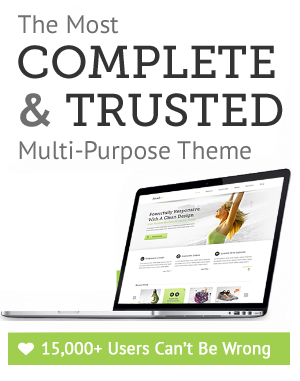

Leave a Reply