What is Paypal Sandbox
Creating Paypal Sandbox Test Accounts
First visit the paypal sandbox web site at http://developer.paypal.com. You can see the Sign Up button as shown in the following screen. Click the button to create a new account at Paypal Developer site.

Fill the required data in the sign up form to create your account. Make sure to include a valid email address since you have to confirm the account creation. Also do not include the email you are going to use for the paypal real account. Email address is unique inside both real and sandbox accounts. So same email address cannot be used for both real and sandbox accounts.

Once your sign up is complete, “Sandbox Signup Complete” screen will apper. then log on to your email account and click the activation link. It will redirect you to the following screen mentioning “You have successfully confirmed your account”.

Once the account is confirmed use the login area on the left to log into the system. Once login default sandbox dashboard will be displayed as shown in following screen.

You can create test accounts for buyers and sellers inside paypal sandbox. Here the sandbox functions differently to the paypal real accounts. In paypal live site you can create one account either buyer or seller. You cannot test both seller and buyer functionality using single account. But sandbox works diffrently. Inside the sandbox account you can create any numer of buyers and sellers for testing as you want. So lets see how to create test accounts for paypal buyers and paypal sellers.
Click on the Test Accounts menu item on the dashboard as shown below.

Now you can see 2 links to create a new account as “Preconfigured” and “Create Manually”. Preconfigured option allows you create accounts with limited data in quick time. If you want to create accounts with all the details specified by you, then choose the Manual option. I prefer Preconfigured option.
After selecting the Preconfigured option you will get the follwoing screen to create a buyer account. Fill the details as following and make sure to change the default password. Also make sure to add amount to account balance field if you are creating a buyer account. Then click Create Account button to complete the account creation.

You can also create a seller account using the same screen. Just use Account Type as seller and fill the details.
Now we have created test accounts for our payment integration process. In order to integrate our seller accout with the application we need paypal sandbox API Credentials. Since we have already created test accounts, API credentials are generated automatically. You can view the credentials in API Credentials menu item. Configured API Username, API Password and Signature is needed to communicate with the paypal sandbox test environment.

Now we have configured test accounts and sandbox API Credentials. In the next tutorial I will show you how to configure Web Site Payment Preferences to manage payment data.

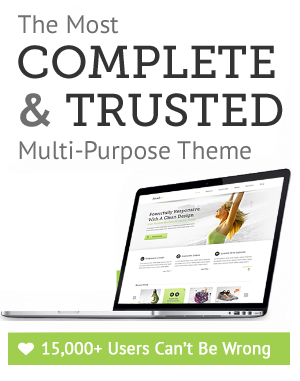

Leave a Reply