Introduction To WordPress RSS Feed
RSS is a format which allows to publish your frequently updated content in your site. As its name suggests “Really Simple Syndication” means that all the users who have subscribed to your rss feed will get updates about the latest news,posts,articles of the site instantly. Since blogging sites updates content frequently wordpress cms provides different kind of built in rss feeds.
WordPress stores files used for rss inside the wp-includes folder of your wordpress installation directory. Default file used for rss feed generation is feed.php. You can find other files which are used to generate other types like rss,rss2,atom inside the same folder.
The default rss feed can be found at http://www.example.com/feed where www.example.com would be your server name.
Blogs are used commonly to transfer knowledge or interests to users around the world. Most of the users come through search engines. Once the user views your content and feels interested in your content they want a method to know about the updates on the site. Since blogs sometimes updates 2-3 times a day they can’t keep visiting and checking your site. So the best solution is to provide a rss feed which is in a common format. Then users will be able to get updates about content changes and view the content using there favorite rss reader like “Google Reader” very easily.
Customizing WordPress RSS Feed Contents
WordPress takes content defined inside the “Excerpt” area in posts. If we keep the post excerpt blank wordpress will automatically take the first few lines of each post for creating rss feed. Also most of the wordpress themes use post excerpt in tag,category and archive pages.
I prefer setting a post excerpt every time since first few lines of a post only contains details about a particular section of the post. It’s better to give overview about the post contents with some introduction. We can only allow this feature by defining post excerpt placed under the post content area of admin panel. Also excerpt allows to define summery with a different template than the template used for post content. I will explain the importance of this later in this post.
Navigate to the “Reading” item in the settings menu in admin panel. You can find “Syndication feeds show the most recent” which allows to set the maximum number of recent posts to show in your feed. Also there is a item called “For each article in a feed, show” which allows you to edit wordpress rss feed content type to display. Full Text option will show the whole post content in rss feed where as Summary option show the first few lines of post.
Create a different template for rss feed items and insert overview about the post in Excerpt area in the wordpress admin panel for every post. Then you can use the the_excerpt(); function inside tag,archive,category page or any page you like to provide a summery about the post content.
Since displaying styles in various browsers are different, most of the rss readers doesn’t allow css styles. So css you use inside the posts will be removed. Hence your feed will look like a complete mess if you not design it properly. Only html content,images and default styles will be used in creating rss fedds. If you are using custom template make sure to minimize the css styles and check the rss page by removing the styles.
Whats Next ?
Make sure to define your rss feed url in a place where it is easily accessible like top of your sidebar. Also mentioning about your rss feed in about page and landing pages can increase the subscribers to your site.
You can your blog to Feedburner rss service and you will be given a new url to your rss feed. When you use this url as your main rss feed url you track the number of subscribers and also there various features to monitor the stats of your rss feed. So i suggest you to use feedburner feed url in your site to manage rss page more effectively.

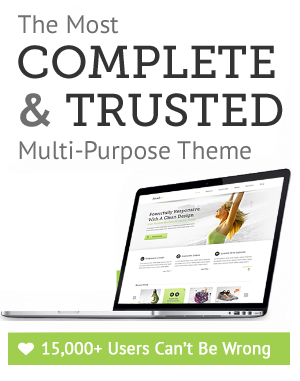

July 28th, 2011 at 9:59 pm
You’ve got great insights about how to create a blog, keep up the good work!
July 29th, 2011 at 7:07 am
I like the way your widgets are lined up on the side
July 30th, 2011 at 3:04 pm
This is really interesting, You’re a very skilled blogger. I have joined your feed and look forward to seeking more of your excellent post. Also, I’ve shared your web site in my social networks!
August 1st, 2011 at 5:00 am
Amazing, that was a pleasant read. In conclusion, somebody who actually thinks and understands what they are blogging about. Quite difficult to determine of late, especially on blog sites . I bookmarked your web blog and will make sure to keep returning here if this is how you always express your thoughts. thank you, keep it up! .
August 5th, 2011 at 10:37 am
Bookmarked your post to stumbleupon!…
Great post. I subscribed to your rss….
August 11th, 2011 at 1:31 am
Good blog post. I normally would write more however I’m just surfing on my small smart phone. I’ve book-marked this blog and expect to return when I am home.