Introduction To Word Cloud
Word Cloud can be used as a interactive widget which enables users to easily identify what the web site is about. Making the word cloud dynamic and interactive means that more users will be interested in using its functionality. Hence you will get more traffic and publicity to your web site.
Google Visualization API Word Cloud
- First you have to include the 2 js files and css file provided by google visualization api.
- Next define the container to load the word cloud ( Ex: Div with the id wcdiv).
- Then we load the visualization api and call a function called draw to create the word cloud.
- Next we need to create the data table to search using google.visualization.DataTable().
- Since we have created the data table now we need to add columns and rows.
- This example uses only 1 column. You can add as many columns as you like using addColumn() function.
- Then we need to specify the number of rows we going to use using addRows() function.
- Next we have to set the table cell values like an array indexes using setCell() function.
- Finally we specify the output container and create the WordCloud object to draw the word cloud.
This is the most basic way of using Google Visualization API Word Cloud. You can use this script in various kind of ways using server side code and database values to create more meaningful word clouds.Next section i’ll show you how to create a plugin using google widget to interact with the server side.
Extending Word Cloud Widget Using Jquery and PHP
$con = mysql_connect("localhost","admin","admin");
mysql_select_db("wordpress");
$result = mysql_query("select post_title from wp_posts where post_status='publish' limit 50");
$x = 0;
$str = array();
while ($row = mysql_fetch_array($result)) {
array_push($str, $row['post_title']);
$x++;
}
echo json_encode(array("result"=>$str,"rows"=>mysql_num_rows($result)));
- You can use the same code with few modifications to interact with server side. I am going to explain the modified code only.
- I have added some code to make ajax request inside the draw function..
- You can specify the a php page to get data from server and return the data in a json format.
- Then assign the returned content to js variable using jquery parseJSON function.
- Then create the data table as above and assign the number of rows returned from server to addRow function.
- Next you can traverse through each item result returned from the server and add to data table using setCell function.
- Finally assign the output to a container as above.
- In the server side php code connect to database and get what ever data you want to display in the word cloud and add to an array.
- Then encode the words array and number of items using json_encode as shown above and echo it.
There are many situations where you can create a word cloud. In the following section I'll show you some practical examples of a word cloud.
-
Creating a Ajax Based Live Site Search
You can create a word cloud and when the user moves the mouse over each word you can show the links of the pages which contains that word in a dynamic div.
-
Searching Words on Google
There can be some words in your web site content that some users doesn't know the meaning. In such situations you can assign links to words in the word cloud to search in google.
-
Finding Keyword Density in Web Pages
Keyword density is how much percentage keyword value has compared to total number of words in a page. We can create a word cloud which displays density of each word on mouse over.

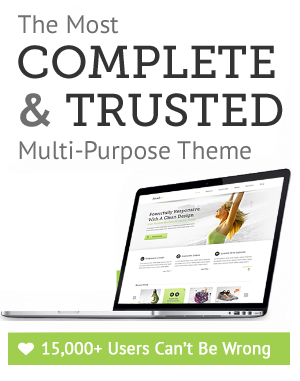

August 4th, 2011 at 4:12 am
hey there and thank you for your info – I’ve definitely picked up something new from right here. I did however expertise some technical issues using this site, as I experienced to reload the site many times previous to I could get it to load properly. I had been wondering if your web hosting is OK? Not that I’m complaining, but sluggish loading instances times will very frequently affect your placement in google and can damage your high-quality score if ads and marketing with Adwords. Anyway I am adding this RSS to my e-mail and can look out for much more of your respective intriguing content. Ensure that you update this again very soon..
August 7th, 2011 at 7:58 am
Attractive section of content. I just stumbled upon your website and in accession capital to assert that I get in fact enjoyed account your blog posts. Any way I’ll be subscribing to your augment and even I achievement you access consistently quickly.
August 11th, 2011 at 10:44 pm
Just wish to say your article is as surprising. The clarity in your post is simply excellent and i can assume you are an expert on this subject. Well with your permission allow me to grab your RSS feed to keep updated with forthcoming post. Thanks a million and please keep up the rewarding work.
August 13th, 2011 at 1:13 am
Thanks for your interest in innovativephp
August 13th, 2011 at 9:46 am
Hi, thanks for this. I found your website from bing. If anyone requires any information which is website related, just contact me via my link.
August 16th, 2011 at 10:31 pm
We’re a group of volunteers and starting a new scheme in our community. Your site provided us with valuable information to work on. You have done an impressive job and our entire community will be thankful to you.